5. Deploying the IMI data catalogue¶
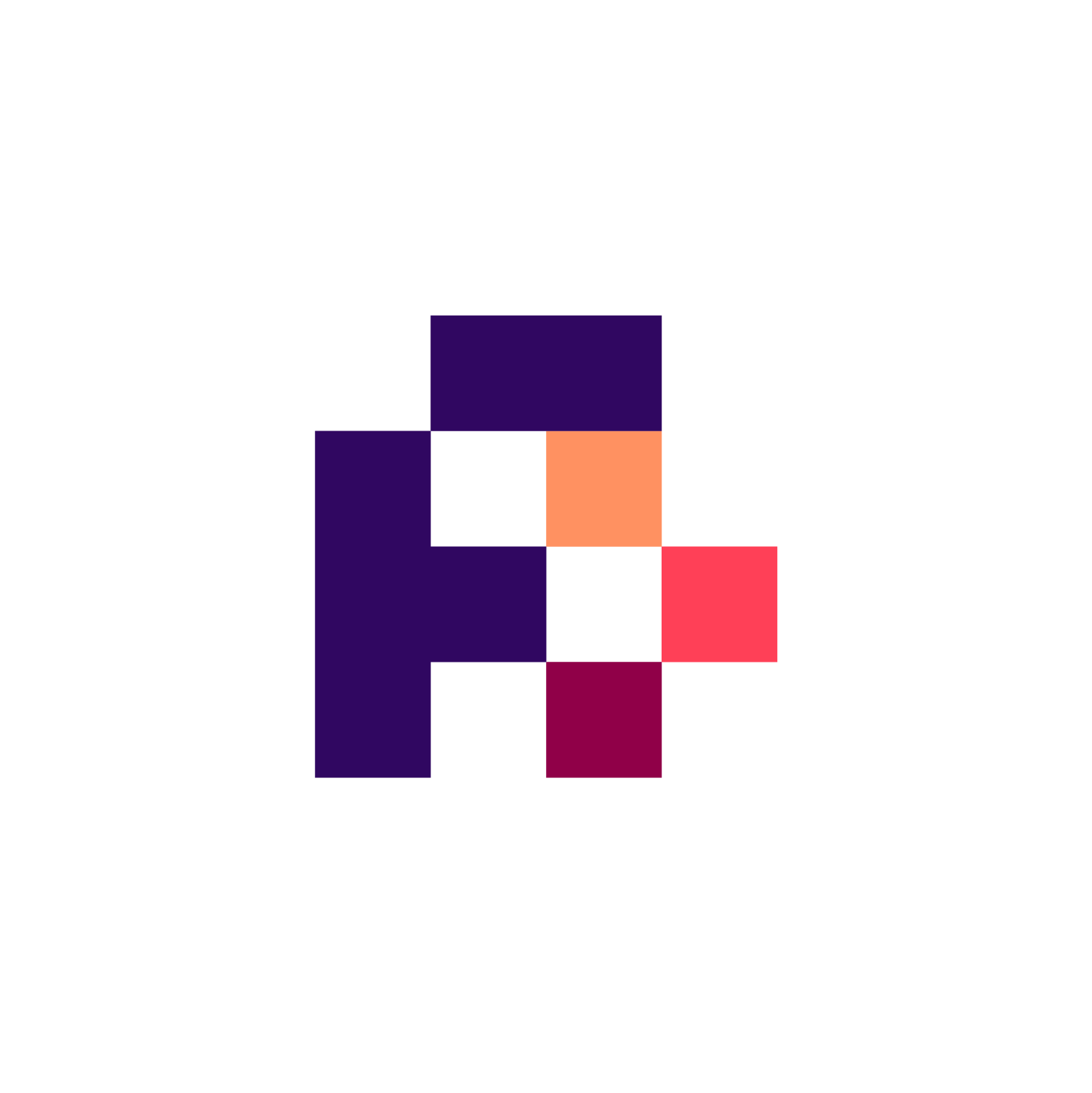
5.1. Main Objectives¶
This recipe is a step-by-step guide on how to deploy the IMI Data Catalogue in Docker.
5.2. Introduction¶
For a more general introduction to data catalogues, their elements and data models, see the data catalogue recipe. This recipe is intended as a set of step-by-step instructions to deploy via Docker the IMI Data Catalogue developed at the Luxembourg Centre for Systems Biomedicine. The overall purpose of the data catalogue is to host dataset-level metadata for a wide range of IMI projects. Datasets are FAIRified and searchable by a range facets. The catalogue is not intended to hold the actual data, although it provides links to where the data is hosted, together with information on any access restrictions.
5.3. Requirements¶
The following need to be installed on the machine the deployment is run on:
5.4. Ingredients¶
Check out the code to your local machine by running the following command in a terminal:
Thanks to docker-compose, it is possible to easily manage all the components (solr and web server) required to run the application.
5.5. Step-by-step guide¶
Unless otherwise specified, all the following commands should be run in a terminal from the base directory of the data catalogue code.
5.5.1. Building¶
(local) and (web container) indicate context of execution.
First, generate the certificates that will be used to enable HTTPS in reverse proxy. To do so, execute:
Warning
⚡ Please note that if you run this command outside the nginx directory, the certificate and key will be generated in the wrong location.
This command relies on OpenSSL. If you don’t plan to use HTTPS or just want to see demo running, you can skip this.
Warning
⚡ However, be aware that skipping this would cause the HTTPS connection to be unsafe!
Return to the root directory (
$cd ../..), then copy datacatalog/settings.py.template to datacatalog/settings.py.
Edit the settings.py file to add a random string of characters in SECRET_KEY attribute. For maximum security, in Python, use the following to generate this key:
Build and start the docker containers by running:
Note
⚡ the data will be persistant between runs.
In a new terminal, to create
Solrcores, do:
Then, still in the second terminal, put Solr data into the cores:
Tip
⚡ to kill the container, press “
CTRL+D” or type: “exit” from the terminal
The web application should now be available with loaded data via http://localhost and https://localhost with ssl connection
Warning
⚡ - Most browsers display a warning or block self-signed certificates.
5.5.2. Maintenance of docker-compose¶
Docker container keeps the application in the state it was when built. Therefore, if you change any files in the project, the container has to be rebuilt in order to see changes in application :
If you wanted to delete Solr data, you’d need to run:
This will remove any persisted data - you must redo solr create_core (see step 4 in the previous section) to recreate the Solr cores.
5.5.3. Modifying the datasets¶
The datasets are all defined in the file tests/data/records.json. This file can be modified to add, delete and modify datasets. After saving the file, rebuild and restart docker-compose.
First, to stop all the containers:
Then rebuild and restart the containers:
Finally, reindex the datasets using:
Tip
⚡ to kill the container, press “
CTRL+D” or type: “exit” from the terminal
5.6. Single Docker deployment¶
In some cases, you might not want Solr and Nginx to run (for example, if there are multiple instances of Data Catalog running). Then, simply use:
5.7. Manual deployment¶
If you’d rather not to use Docker and compile and run the data catalogue manually instead, please follow the instructions in the README file
5.8. Conclusion¶
This recipe provides a step-by-step guide to deploying the IMI data catalogue developed at University of Luxembourg, as part of IMI FAIRplus to a local system.
5.8.1. What to read next?¶
How to deploy the FAIRPORT data catalogue? (in preparation)

FAIRsharing records appearing in this recipe:


